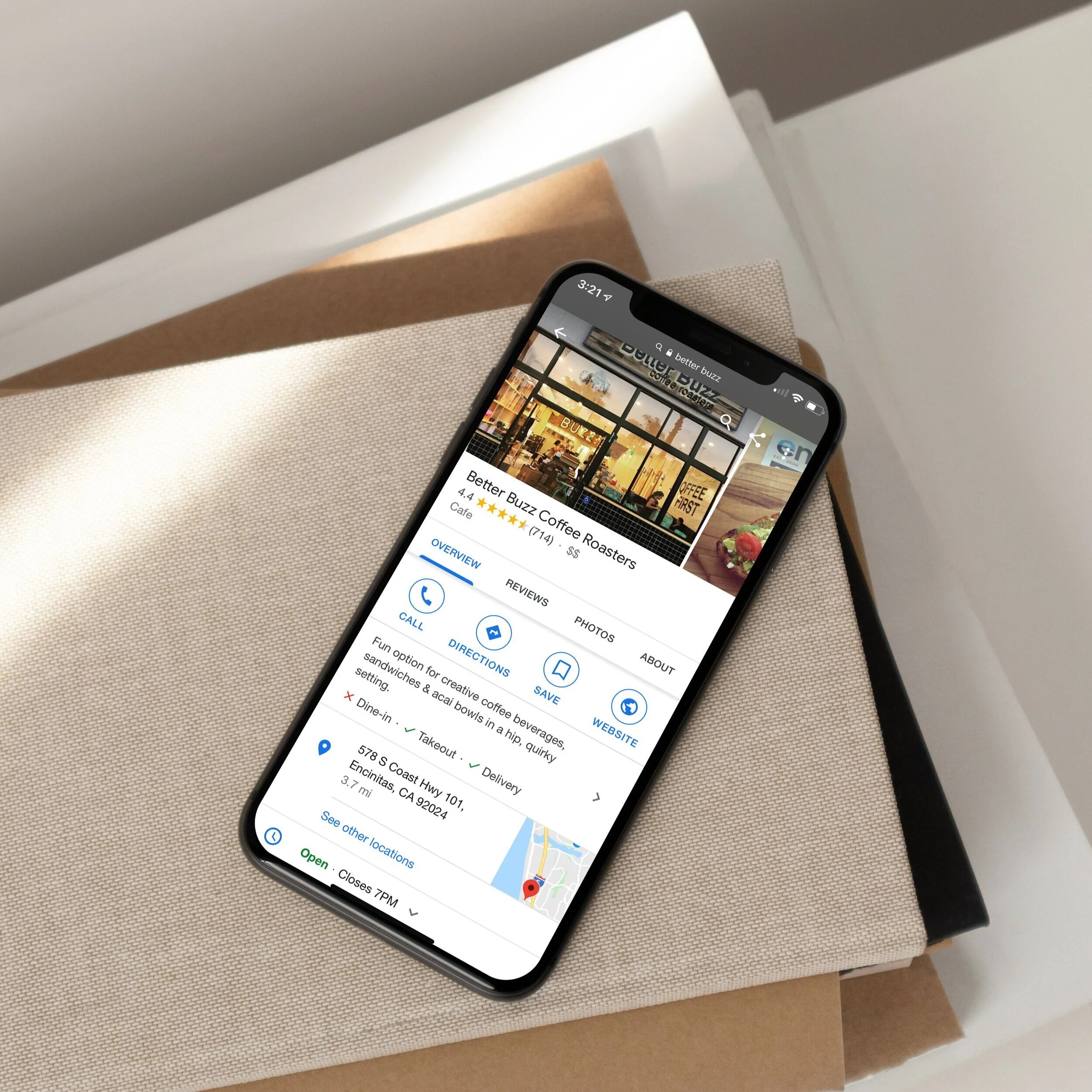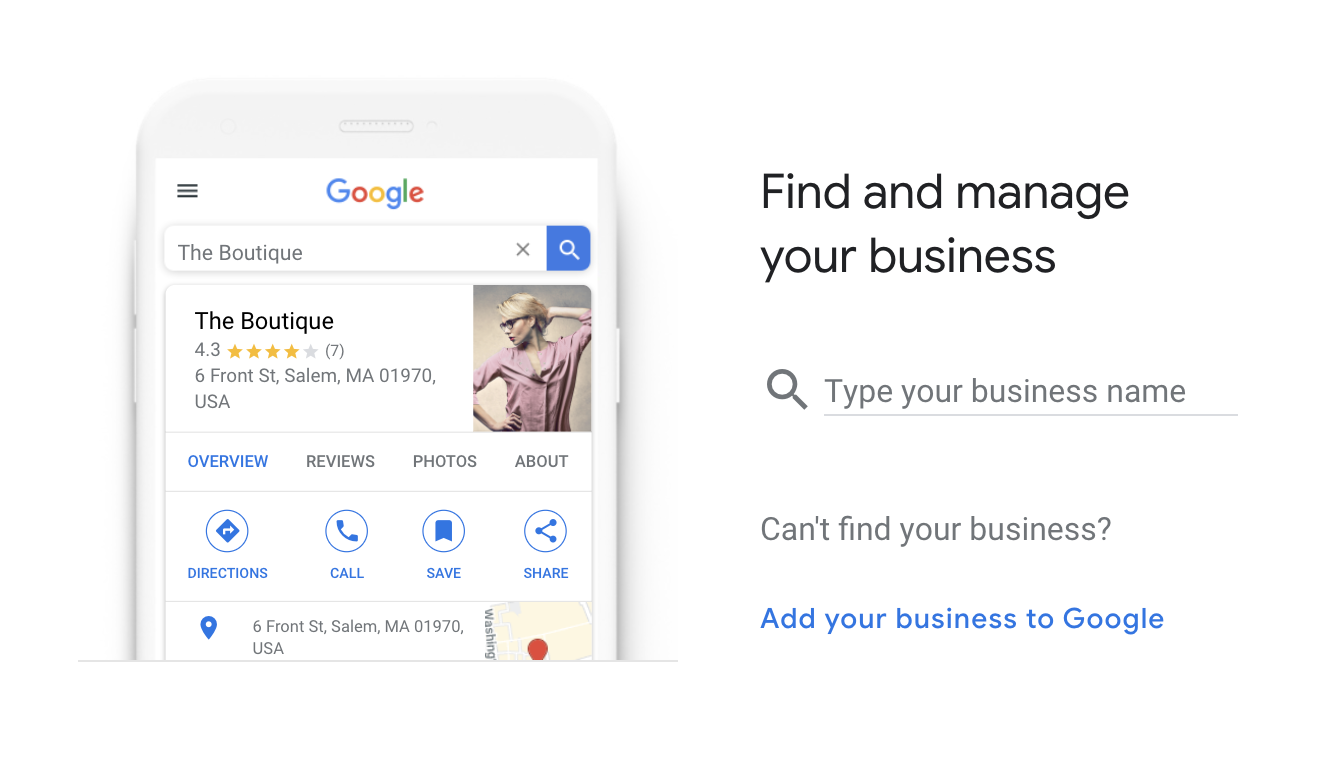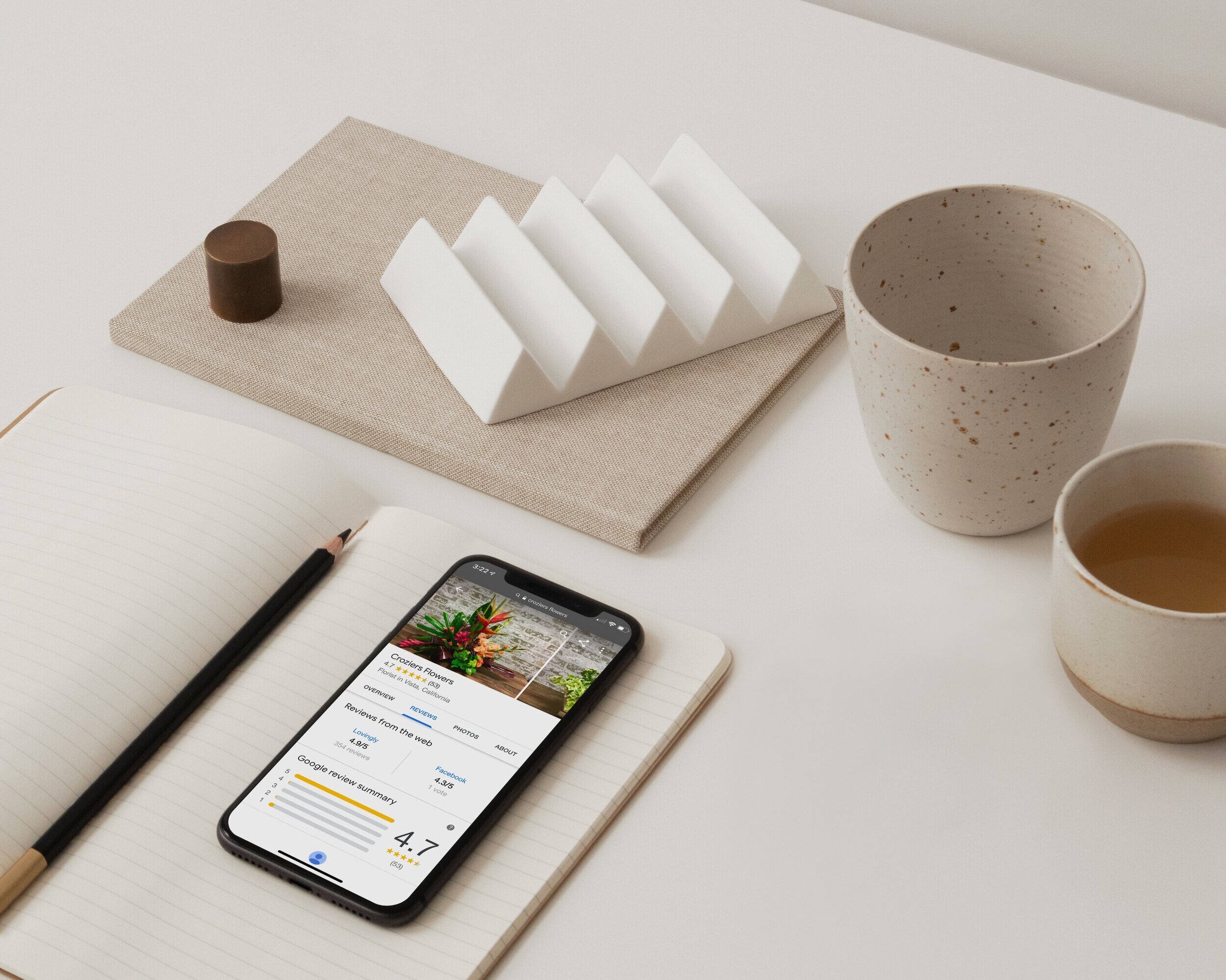Why You Need a Google My Business Page & How to Set One Up
Why do I need a Google My Business Page?
SO YOU JUST LAUNCHED YOUR NEW BUSINESS. NOW WHAT?
It’s time to set up your Google Business listing and claim it. Google Business is a free local marketing tool that allows business owners to manage how their business is displayed on Google Search and Google Maps.
The goal of Google Business (GB for short) is to allow potential customers to get a quick look of your business, before they even realize it was you they were looking for. A well structured GB listing will help your business in local SEO search and attract new clients and customers.
WHAT ARE THE BENEFITS OF A GOOGLE BUSINESS PAGE?
One of the biggest benefits of creating a Google Business listing is that it improves your businesses visibility on the internet. When you search for a product or service on Google, the first three listings are usually Google Adwords, a map and the local pack - then the organic search results appear. GB listings have strong local SEO, which helps you appear over other local businesses.
There are some great features built into the profiles that include:
Google Posts - Allow you to promote offers and services
Google Q & A - Customers can ask questions about your business that you can answer directly
Google Reviews - A centralized place for your quality reviews with the ability to reply. Great for rankings.
Some other benefits include:
1. ATTRACT CUSTOMERS & KEEP THEM INFORMED
When people search for your business, you want your profile to be engaging and make an impression. GB allows you to upload and share photos of your business - menu items, offerings, services, etc.
When a potential customer searches for your business or service, they want to know more about what you offer and how they can connect with you. Your GB listing includes contact information, business hours, and other essential details (a great tool to have in situations like COVID-19).
2. REVIEWS BOOST CUSTOMER CONFIDENCE
A huge part of Google Business is the reviews. Having a successful online reputation not only helps your business grow, it allows your customers to have trust in your services without ever experiencing it themselves. According to Google, customers are 70% more likely to visit businesses with a GB listing.
Reviews are important for future customers to be able to have the social proof required to convince them to inquire more about your business. Sure, this allows all types of reviews to be posted - good or bad - but it also allows you to be able to take control of your online reputation and handle unhappy reviews with great customer service.
3. UTILIZE ANALYTICS
View your analytics to learn more about how your customers are connecting with your profile and getting in touch. You can see clicks, calls, bookings, follows, etc that come directly from your GB profile. This is a great way to gauge how your business is performing so you can see where you need to make adjustments in your business or marketing strategy.
How to set up your Google Business Profile
Here are three quick steps on how to set up your profile today.
STEP# 1: CLAIM YOUR LISTING
Go to the google business page and sign up to verify your business. *Please note: If you do not have a Gmail account, you will be required to create one.
If you are a service based business and do not want to share your personal address, you may select the box “I deliver goods and services to my customers at their locations,” or once your profile is set up, go to Info, Address and then click clear. You will see a pop up notifying you that people can still search for you but you won’t have a public address.
Once you finish filling out the necessary information, click on ‘Sign Up and Verify Your Business.’ You will be then asked to input basic information and then you can verify your business. Postcard by Mail is the default verification option. If your business is eligible for other methods, such as phone or email, choose the one you prefer. Fill in the required details. Double check to make sure you’ve entered it correctly, then submit the form.
STEP #2: MAKE SURE ALL YOUR BUSINESS INFORMATION IS ACCURATE.
Once you’ve completed the steps and have verified your account, it is time to put in all relevant information. Make sure your business name, address (if brick and mortar), phone number, email and website address are all correct. You would hate for a potential customer to click a bad link or have the wrong email address.
*Things to note. Every GB page has a “Suggest an edit” option. This allows anyone to edit your listing page. You will receive an email notification if someone has made suggested changes, but it’s still important to log in to your dashboard every so often to make sure it’s up to date. While you do this, it’s great to add some new images or create a new post.
STEP #3: OPTIMIZE YOUR LISTING PAGE
Once you've verified your business, it's time to make sure you have as much detail added to your profile. According to Google, businesses with photos see 35% more clicks to their website and 42% higher requests for driving directions in Google Maps.
Take this time to add photos, services, offerings, posts and all appropriate information to optimize your profile.
EXTRA STEP: GATHER THOSE REVIEWS
Reviews! It’s human nature to want to hear about others experiences with a business or service. Having several reviews available on your GB page helps attract new customers. The more you have, the higher you are shown in search results. The best time to ask for a review is after providing a great experience.
Bad reviews - yes, they happen. The positive thing about having reviews on your GB page is that it allows you to acknowledge and respond to the customer directly. It gives you the opportunity to be public about how are willing to improve and correct any bad experience someone may have had.
*Here are some other great tips for improving your local search ranking on Google.
PRO TIP: SHARE YOUR GMB LINK IN YOUR EMAIL SIGNATURE.
Include the link in your email signature where people can go directly to your Google reviews page and share their own review with the world. The more reviews you get, the higher you’re going to rank in Google search results.
How to get a custom URL for your Google Business account:
From the dashboard, click Info and then Add short name.
Enter your short name.
Click Apply.
Interested in learning more about Google Business or need assistance in setting yours up? Feel free to reach out to me at stephanie@grandviewcollective.com.